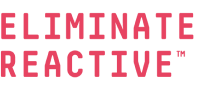What is Office 365 Conditional Access?
Use Office 365 conditional access to make sure you’re only letting those that you trust onto your network. Learn more about these security settings here.
Don’t Leave Your Network Open to Anyone — Set Smart Parameters to Keep the Wrong People Out
One of the most common ways that hackers and scammers gain access to businesses’ Office 365 cloud accounts is through a stolen identity. More than 80 percent of data breaches are due to weak credentials, so what are you using as your first line of defense? Without Office 365 conditional access, anyone anywhere can get into your network as long as they have an active username and password.
When it comes to protecting your cloud, it’s important that businesses don’t forget to protect their front door. You can’t rely on corporate firewalls to keep your information safe anymore. Distributing password policies, making an effort to not distribute usernames and passwords, and even multi-factor authentication are all great first steps to securing your network, but there is still more that you can do to minimize the risk that your network faces for a cybersecurity attack. This is where conditional access can play a key role.
Identity-driven security can be the difference between a hacker getting in or being locked out without your team ever having to worry. It’s one of the more innovative security features that Office 365 has to offer, and a crucial step in protecting the identities and data within your network.
How Does Office 365 Conditional Access Work?
Conditional access is a method of security that controls what devices and users have access to services and data sources within your Office 365 environment. You get to decide who has access, where access is allowed to come from, and what they can access all by configuring a few steps in your Office 365 account. This can effectively shut the door in hackers’ faces and prevent emerging attacks in their tracks. How many conditions you set around the access to your network is up to you. Let’s dig into the different settings you can adjust.
Location-Based Conditional Access
If a device tries to access your network from California, and then a few minutes later tries to access it from Italy, it’s safe to assume that this isn’t someone you want in your cloud. You can’t manage every person that tries to log in to your network, but location-based conditional access can. With this option, you can limit the devices that are allowed in by setting restrictions based on the geo-location associated with their device or their IP address. This setting allows you to block users attempting to penetrate your network from specific regions or countries that you don’t trust. If a device tries to access your network from an off-corporate location, you can also use multi-factor authentication to ensure this device is someone you trust.
Device-Based Conditional Access
The world is moving into a mobile-first environment, but don’t just let anyone with a device be able to reach your Office 365 network. Device-based conditional access only lets in enrolled or approved devices access your data. You can also set it so that only managed devices — meaning devices under your control — can gain access to your network. As a whole, device-based conditional access prevents devices that don’t meet your security standards from logging on and gives you peace of mind that your entire network is secure.
Application-Based Conditional Access
If one of your users wants to access your Office 365 environment outside of the corporate network, application-based conditional access allows them to keep working even when they’re away from their desk. This setting helps your employees remain productive while also mitigating the chance for data loss by restricting access on mobile or personal devices to approved client apps that keep your data safe. Use this setting to fine tune who can get into your network when they’re off your grid, and avoid having to take on a device management solution.
Risk-Based Conditional Access
Multi-factor authentication adds a second layer of identity protection the login process by making sure only people you trust can gain access to your network. Risk-based conditional access adds a third layer to provide even more security for your employee’s identities. This setting essentially uses machine learning to track login history to identify and flag potential risky logins even if the correct information was entered. This setting watches for impossible location jumps, like logging in from two different countries in a matter of minutes, or suddenly logging in from an unfamiliar location that is significantly farther away than normal. It can also watch for suspicious IP addresses, such as ones that become associated with several failed login attempts. When an account is flagged, further conditional access settings can be established to require completion of additional security steps before access to the network is granted.
As businesses shift toward more mobile- and device-friendly environments, it’s crucial that you set parameters to allow employees to work off their devices without allowing your network to be compromised. Knowing which settings are right for your company can be tough, but Inversion6 can help.
We offer CISO services that provide your company with a locally-based cybersecurity executive who understands your industry. With their help, you can build the proper security for your Office 365 account and ensure that you’re doing everything possible to prevent cybersecurity attacks. Interested in learning more? Reach out to us here.